Excel Printer for Microsoft Dynamics AX (Axapta)
1. Application Area
Excel Printer solution provides an alternative way to generate Microsoft Dynamics AX (Axapta) reports in Microsoft Excel format.
2. Prerequisites
- Microsoft Excel 2000 or above.
3. Background
Microsoft Dynamics AX (Axapta) allows outputting any report into various targets: screen, file and printer. In case if report is redirected to file, the following file formats can be used: ASCII, RTF, HTML and PDF. Excel Printer solution provides the integration between Microsoft Dynamics AX (Axapta) and Microsoft Excel, extending the support of printing formats with Microsoft Excel. Implemented integration with Microsoft Excel is absolutely seamless and is not different from standard printing formats providing the output of Microsoft Dynamics AX (Axapta) reports into Microsoft Excel “as is”.
4. Workflow
Excel Printer works as usual Microsoft Dynamics AX (Axapta) printer. E.g. it is necessary to redirect output of Microsoft Dynamics AX (Axapta) report into Excel Printer. As a result, Microsoft Excel file will be generated and Microsoft Excel with be opened.
4.1. Printout “As Is”
To output any Microsoft Dynamics AX (Axapta) report into Microsoft Excel, it is necessary to select Excel Printer and specify file name for newly generated Microsoft Excel file using button “Options” in report dialog, as shown in Figure 1.
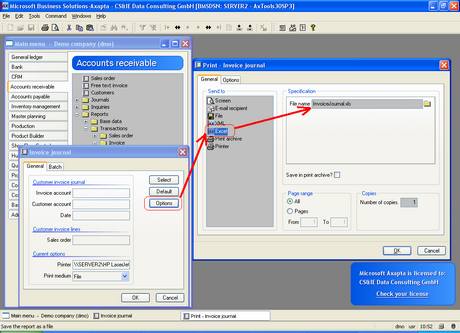
Figure 1: Excel Printer settings
Example of generated Microsoft Excel file is shown in Figure 2.
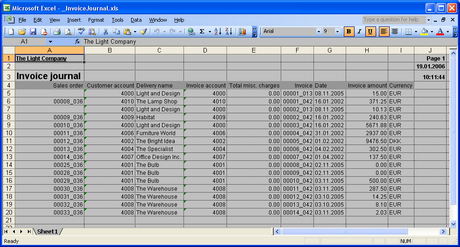
Figure 2: Example of generated Microsoft Excel file
4.2. Printout via Template
Excel Printer allows using predefined Microsoft Excel templates to meet customer formatting requirements. It can be done by using predefined report header, column headers, special formatting for cells, etc.
It is rather easy to create such template. Main steps are following:
- Output the report into Microsoft Excel without template.
- Delete data in generated Microsoft Excel file.
- Adjust header, columns headers (name, color, alignment, etc).
- Rename Microsoft Excel template as “ReportnameTemplate.xls”, where ReportName is generated Microsoft Excel file name.
- Put template to the same folder where Microsoft Excel report is saved.
That’s all! Excel Printer will look for the file “ReportnameTemplate.xls” and use it.
Example of such template and result document is shown in Figure 3 and Figure 4.
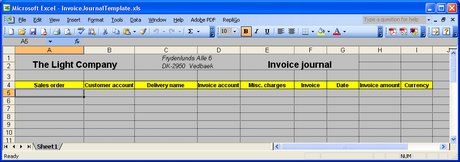
Figure 3: Example of predefined Microsoft Excel template
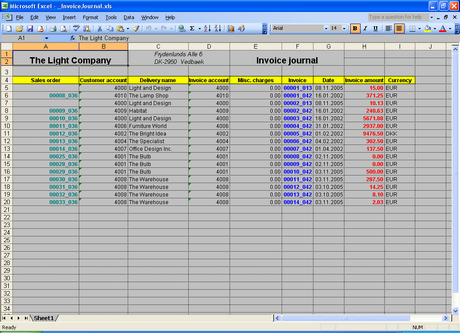
Figure 4: Example of generated Microsoft Excel file based on predefined template
5. Conclusion
Excel Printer allows generating Microsoft Dynamics AX (Axapta) reports in Microsoft Excel format without additional programming. It keeps maximum formatting features in final document, providing the output with high performance. In case if formatting of Microsoft Dynamics AX (Axapta) report is not enough to meet customer requirements, it is possible to use customized Microsoft Excel templates that can be easily created and used automatically by Excel Printer.